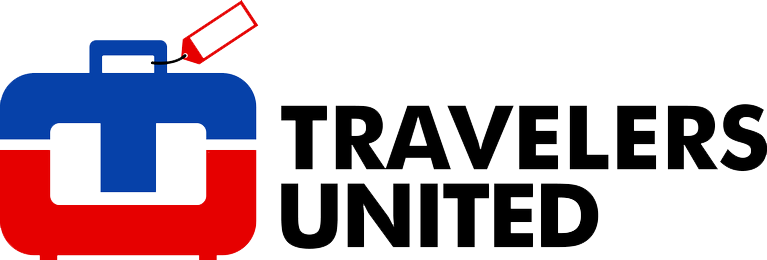Last week in my column, How’s the iPhone 5 for travelers?, I wrote about the new iPhone, but any review of the iPhone 5 isn’t complete without also looking at its new operating system, iOS6, which can also be installed in the iPhone 4S, 4, and 3GS.
While iOS6 is a solid upgrade overall, with some great new and improved features for travelers, at this time it’s not without warts.
It’s important to note that not all the new features are available on all upgradeable iPhones, nor at all iPhone cellular providers on all their user plans.
The new iOS6 feature most discussed is the new Apple Maps, which takes the place of Google Maps and any iOS6-based iPhone. At this time, there is little doubt the map app change is a significant downgrade for travelers.
On the plus side, Apple Maps offers spoken turn-by-turn navigation, vector maps and Siri integration so you can tell Siri where you want to go, and the Apple Maps app will begin directing you. Apple Maps has great visual cues. They’re big and easy to read, even with a quick glance. The spoken cues are well timed. Real-time traffic and accident alerts are built into the app.
On the other hand, Apple’s “points of interest” database, powered by Yelp, has far fewer stores, restaurants, museums, historic sites, etc., compared to Google’s. A big loss for city travelers is Apple Maps’ lack of public transportation guidance. For big cities, you get neat 3-D photographic models of the actual buildings in a “Flyover,” but it’s not close to the usefulness of Google’s “Street View” feature.
While none of the app or web-based maps are perfect, Apple Maps appears to have more than its share of inaccurate or missing information. Apple Maps users have reported incorrectly categorized businesses, misplaced landmarks and street addresses, and a lower level of detail than is found on the Google Maps app.
While there is no Google Maps app available for the iPhone 5 at this time, you can use Google Maps on Safari on the iPhone, which fully integrates with the iPhone’s GPS capability. There are also free map apps available which you might want to try, such as MapQuest. For great turn-by-turn navigation, I continue to be very pleased with Navigon ($49.99), even though it’s expensive for an iPhone app.
(By the way, turn-by-turn navigation and “Flyover” won’t work on iPhones older than the iPhone 4S.)
In past versions of Apple’s iOS, its Mail app was a workhorse, but also fairly rudimentary. Its simplicity made its setup easy, and in my opinion helped it work well. With iOS6, Apple has started to add requested features missing in prior versions.
In the past, you had to start an email from the Photos app or paste an image in your email to email a photo from the iPhone. Now it’s possible to add your iPhone images or video directly in the email app.
The Mail app feature I particularly like as a traveler is the new “VIP” option. Often when you’re traveling you’re waiting to receive an important email from a particular source. It might be a new reservation confirmation while traveling, or an important email from a business client. Now, from within the email app, you can designate specific email addresses as “VIP.” From then on, future emails from those addresses will appear in the “VIP” folder. You can then just keep an eye on your VIP email folder when waiting for important emails.
In the iOS6 version of the Safari browser, you’re now able to save a Web page to read later in a landscape full-screen browsing mode. How can this help travelers? While you have Internet access you can save pages with reference information about locations you’re visiting for later viewing, even when you don’t have Internet access.
The new iOS6 Passbook app collects and consolidates barcodes for airline boarding passes, movie tickets you bought online, electronic coupons, etc., which should be of real benefit to travelers. The feature was not live when I was testing iOS 6, so I don’t know how effective it will be.
One new feature I suggest everyone using iOS6 use is the switch to limit ad tracking. In Settings > General > About > Advertising you can turn “Limit ad tracking” on. If this switch is on, apps won’t be able to use the Advertising Identifier to send you targeted ads. In the future, Apple will be requiring the use of the Advertising Identifier for any apps sending targeted ads.
I have a word of caution to early adopters of iOS6. It’s common that early on, new operating systems will have some problems. Apparently, iOS6 is not an exception to this. Some WIFI, battery life and excess data usage problems have been reported. I strongly suggest that if you’re using iOS6 you take advantage of upgrades as they become available, and review your settings to ensure they won’t cause iPhone problems for you.
After many years working in corporate America as a chemical engineer, executive and eventually CFO of a multinational manufacturer, Ned founded a tech consulting company and later restarted NSL Photography, his photography business. Before entering the corporate world, Ned worked as a Public Health Engineer for the Philadelphia Department of Public Health. As a well known corporate, travel and wildlife photographer, Ned travels the world writing about travel and photography, as well as running photography workshops, seminars and photowalks. Visit Ned’s Photography Blog and Galleries.